Ready to go! You’ve signed up for an account, received your individual account access via email, and assigned a password.
Now just follow these steps:
(1) Integrate tracking code
(2) Adjust privacy policy
(3) Activate cookies via consent management (optional)
(4) Make important settings
(5) Measure event and eCommerce events
(6) Define conversions
(7) Campaign tracking and conversion upload
(8) Advanced functions
(9) External further processing of data
(1) Integrate Tracking Code
The standard tag in the header of the website is sufficient for etracker to capture the most important data automatically:
- All page views and assignment to the areas based on the URL structure
- All external, mailto and telephone link calls as well as downloads as click events
- Playable media (videos, podcasts, music) as event
- Scroll events per page 0-9%, 10-24% etc.
- Internal search input
- Classification of traffic by medium (direct, search, referrer)
- Collection and matching of Google campaign parameters (UTM)
The tracking code is provided in your account settings when you log in. The measurement with etracker Analytics is asynchronous, so that the loading speed of the content is not affected.
The integration into the HTML can be done either manually or by using a plugin. Here you can find instructions for all common CMS and store systems with links to the extensions. The store extensions for etracker Analytics additionally ensure that product calls, shopping carts and orders are measured with the product information.
There are also instructions for integration using Google Tag Manager. Please note that the German supervisory authorities consider the use of Google Tag Manager to be subject to an obligation of consent. In this case, the advantage of consent-free tracking with etracker Analytics cannot be used or is accompanied by additional legal risks.
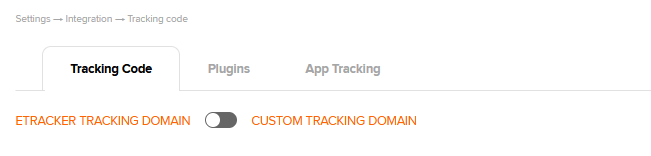
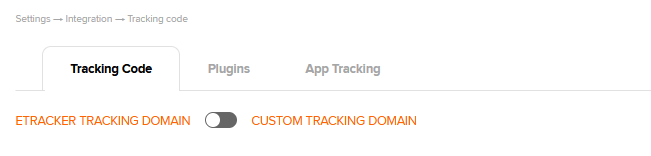
(2) Adjust privacy policy
A data privacy statement in which you inform your website visitors about the use of etracker Analytics is mandatory in the EU. The data privacy statement must also include the option to object. After this, no more personal data may be processed for web analysis. You can copy and paste the appropriate sample text with an individual opt-out link from your account under Settings → Privacy → Data protection notice and right to object.
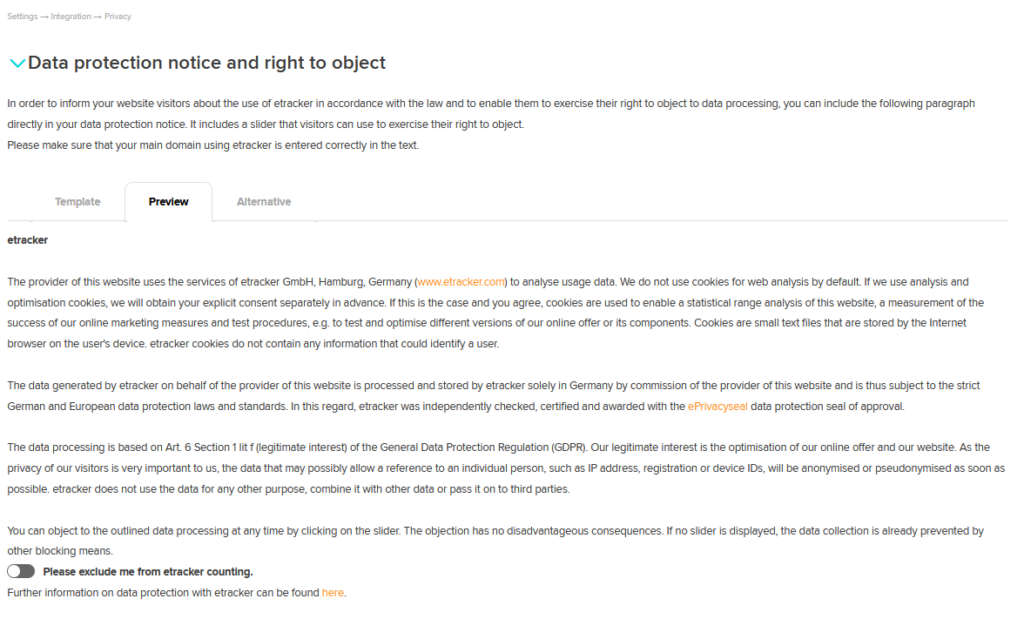
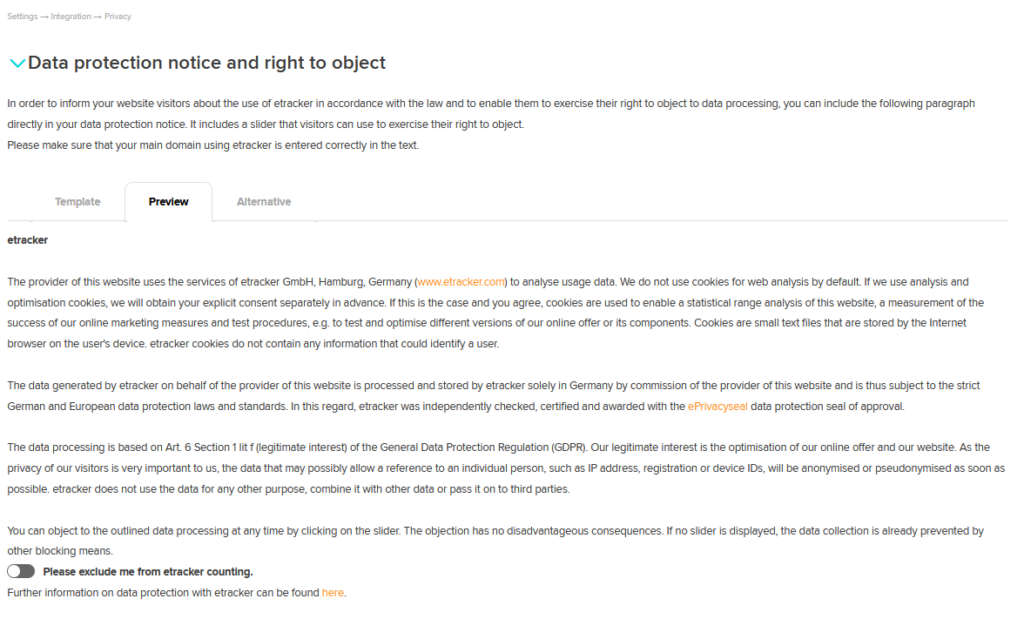
Under the tab Alternative you will find the options for the individual design of the objection function.
(3) Activate cookies via consent management (optional)
By default, etracker Analytics does not set any cookies that are not required. The use of etracker Analytics in standard mode therefore does not require the prior consent of visitors. Optionally, you can enable cookies upon consent. You have two options for this:
1. If you do not use any other services or cookies that require consent, use the integrated etracker Consent Manager.
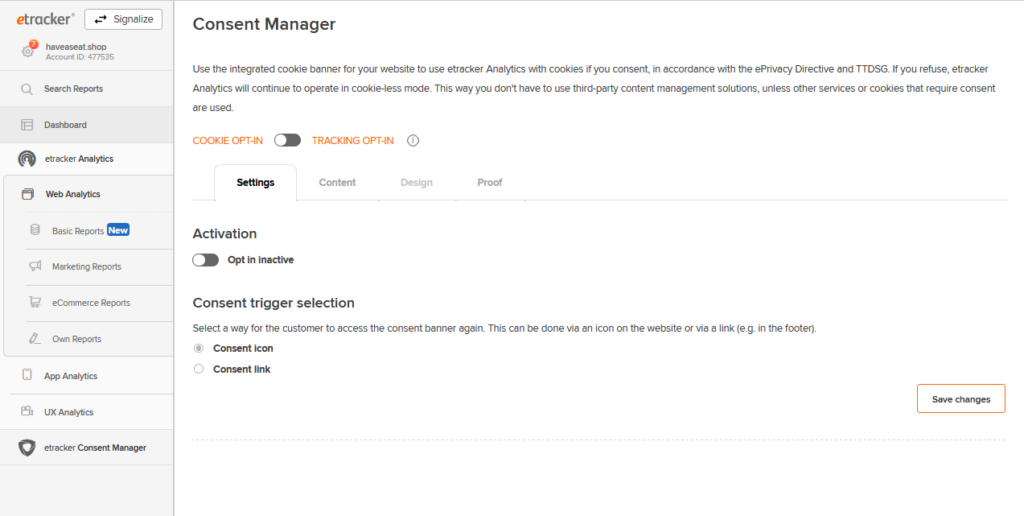
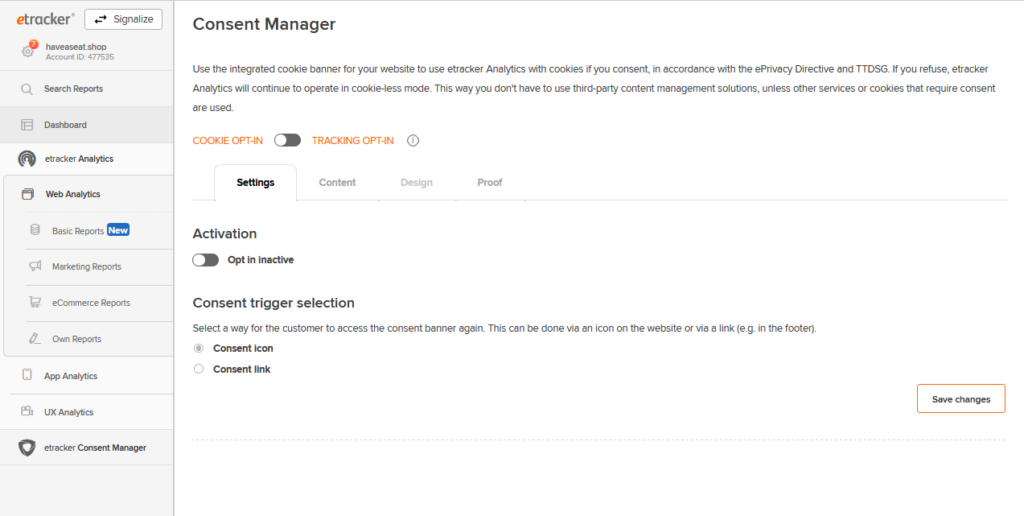
2. If you want to obtain consent for multiple services, consent to etracker cookies can also be given via third-party consent management solutions (CMPs).
Even the exemption of the French supervisory authority CNIL is supported by etracker Analytics. This allows legally compliant web analysis with cookies without consent. The configuration required for this can be found under Settings → Privacy → Consent-free tracking cookies in accordance with CNIL guidelines.
(4) Make important settings
a) Unique page capture
For each page, etracker automatically records the URL path without URL parameters and the page title as the page name. If the page title is not unique, you can change this in the account settings and use the page name from the URL instead. URL parameters are not recorded by default. If your page URLs differ only by GET parameters, you should enter them in the account settings taking into account GET parameters. Using the et_pagename parameter in the etracker code, it is also possible to pass completely individual page names as an alternative to automatic capture.
b) Measure internal search
Internal search entries are automatically captured with standard search parameters.
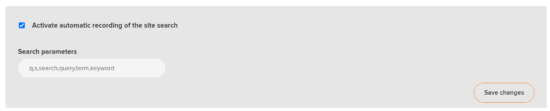
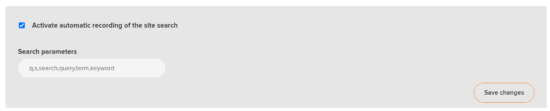
In case of deviation from the default parameters simply take from the URL of the search results page.
Example: https://haveaseat.shop/search?sSearch=round+pillow: sSearch.
c) Navigation areas and language variants
Using filters, all pages of a type or navigation level can be selected in the analysis. For this purpose, etracker automatically records the first three URL sections preceded by a slash (/) and not containing file extensions as ranges. GET parameters can also be recognized as a range via corresponding settings (for example, the language variant such as country=en).
d) In case of different internal domains
If your website is located on multiple domains or external payment providers are used, make sure that domain changes are not counted as new visits and the referrer evaluations are falsified. To do this, go to Settings → Account → Data filtering → Referrer exclusion.
e) Do not include internal traffic
If you want to prevent internal visits from counting, you can exclude IP ranges. To exclude an IP address, simply enter one or more IP addresses separated by semicolons. Due to data protection regulations, etracker only processes shortened IP addresses, thus the filter option only includes three blocks. If the specified IP range also excludes external access, it is better to use the objection link in your data protection notice to exclude internal visits.
f) User management
An account can be used by multiple users. Roles and users can be added, changed and deleted under Settings → User Management.
(6) Measure events and eCommerce events
Standard events (see above) are recorded automatically by etracker. All other events can be easily tracked without programming using CSS selectors: Settings → CSS Selector Events. You can also include suitable JavaScript code for event tracking.
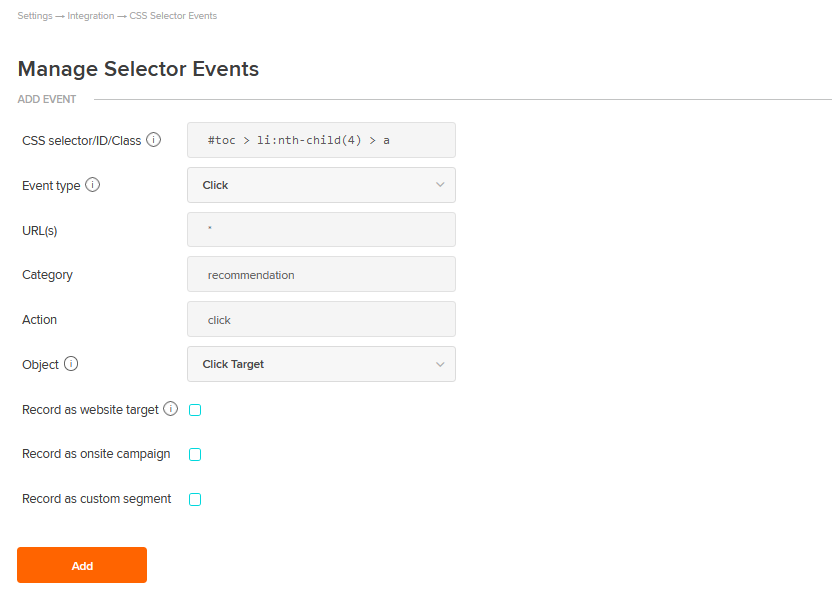
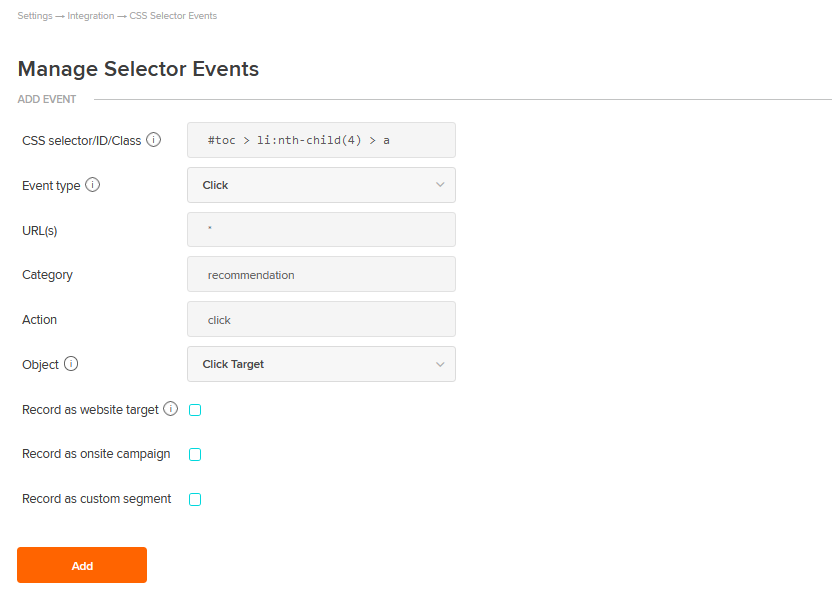
There are three ways to capture eCommerce events with product data:
- Automatic recording via etracker plugins for common store systems.
- Manual recording via transfer of etracker eCommerce events.
- If you have integrated eCommerce events under the Google tag (and not via the Google Tag Manager), etracker takes over the measurement by making an addition in the etracker tracking code.
(6) Define conversions
Triggers for targets (macro conversions) or target process steps (micro conversions) can be defined using a wizard. A developer is not required for this. You can open the wizard in the Basic Reports menu by clicking on the cogwheel to the right of the Website Targets entry: Basic Reports → Content → Website Targets.


(7) Campaign tracking and conversion upload
By default, Google campaign parameters are automatically recorded and assigned, so existing campaigns with UTM parameters cannot be changed and campaign links can be created as usual.
Under Settings → Campaign links you will find the Link Generator, which you can use to compile the etracker campaign parameters.
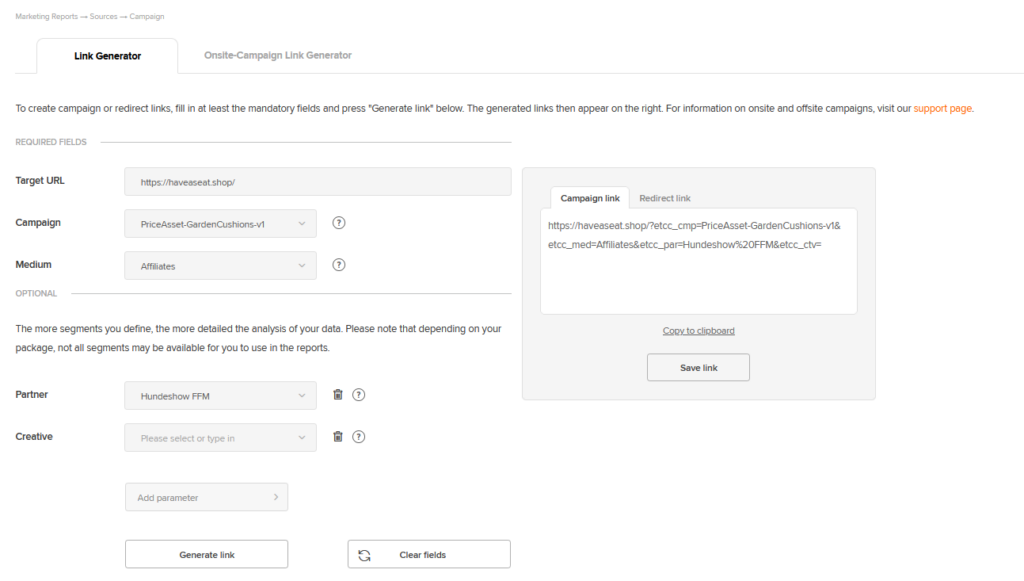
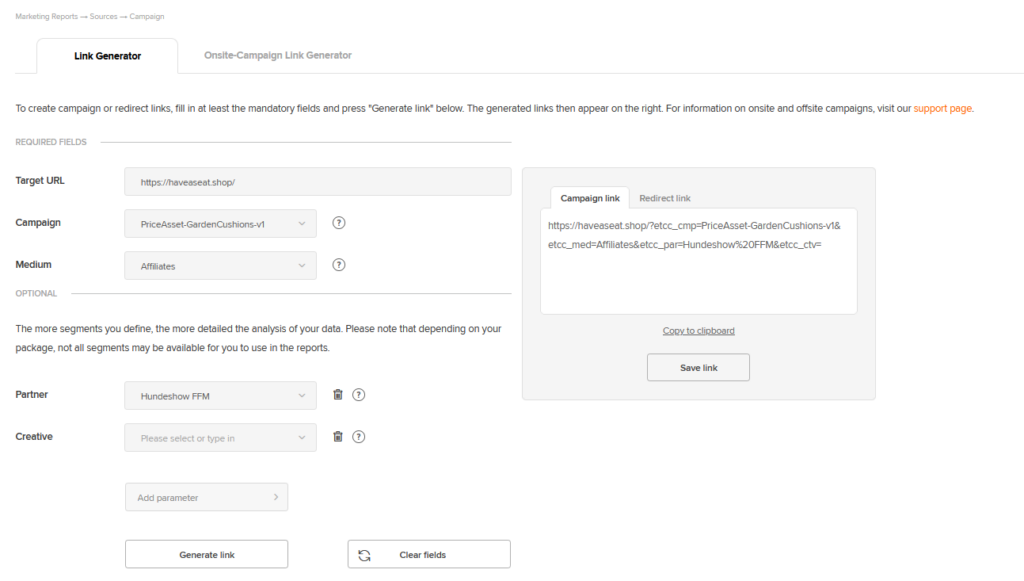
For Google Ads, Microsoft Ads and Facebook Ads, you do not have to store invididual links for each ad individually, but can use suitable variables of the platforms. Templates for this as well as the configuration for server-side transmission of the conversions to the platforms can be found under Settings → Conversion upload.
That’s it for the basics.
(8) Advanced functions
The following advanced configurations and extensions are also available:
- Multi-Account Management: As a company or agency with several websites in operation or to be managed, you can flexibly link the different accounts with each other. More
- Form Event Tracking: With the help of form events, information about the interaction with individual form fields, including possible error messages, can be recorded. More
- Alarms: The alarm function automatically sends a notification to one or more recipients in the event of certain major changes. More
- Internal Search & Onsite Teasers: Check the success of videos, recommendations, teaser tiles etc. as well as the quality of your internal search. More
- Offsite Lead Conversions: Are leads generated on your website that are only converted later, for example after an agreed test period, trial training, personal appointment or telephone call? Then you should use etracker’s lead-in-sale conversion option to attribute the downstream success to the touchpoints responsible for the original lead. More
- Data Enrichment with your Own Segments: Enrich the data on your pages (page impressions), visitors (users) and visits (sessions) from other sources, e.g. with information on the author, keywords or the creation date of posts, the template or page type, the language, etc. More
(9) External further processing of data
With etracker, companies have full control over their data and can access it in various processing forms to suit their specific purposes:
- Reporting data available via
- report interface
- manual report data export
- automated report sending via e-mail
- Web Service API (REST)
- Looker Studio Connector: uses the web service API to create and share flexible reporting and dashboards. Connection to Microsoft Power BI is also easily possible via the web service interface.
- Raw data: contains the most comprehensive data for each measurement point with timestamp for further processing in data warehouses, statistics solutions and BI systems.