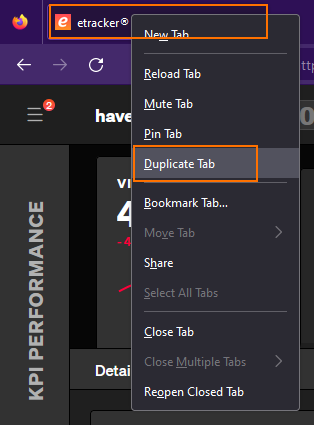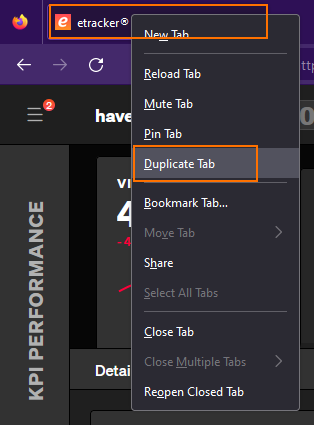With the help of multi-account management, different accounts can be flexibly linked with each other so that you can easily switch between accounts with just a single login.
Prerequisite: You have booked an etracker Analytics Enterprise Edition and have administration rights.
A separate etracker account is created for each website (and optional associated mobile app). The website can also contain several domains or country or language variants. If the content of the websites is separate, they are advertised separately and the visitor flows are analyzed separately, it makes sense to record the data in individual accounts. Companies that operate several websites or agencies that manage several websites can flexibly link the different accounts with each other – without account structures.
Additional accounts can be assigned to any account. An account can also be linked to other accounts multiple times. This eliminates the need for tedious moving when, for example, affiliations change.
This is the best way to link etracker accounts:
1. Select main account
In principle, each individual account can be linked to any other accounts. For clarity, it makes sense to select any account as main account, to which the other accounts are linked. User roles can be defined to give users access to the main account and/or selected other accounts.
If individual users should not be able to access the data of the main account, but only data of other accounts, the main account can also be a purely virtual administration account. This means that no data flows into this main account, but it is used exclusively for the administration of user accesses. This must be considered when booking the license: For the Enterprise Edition, a so-called multi-site license can be contracted for several accounts – including the virtual administration and, if applicable, staging account – with one joint hit quota.
2. Link accounts and delete link
The multi-account management is located under Settings → Account → Multi-Account Management. Accounts can be easily linked by entering the ID and password and then clicking Add:
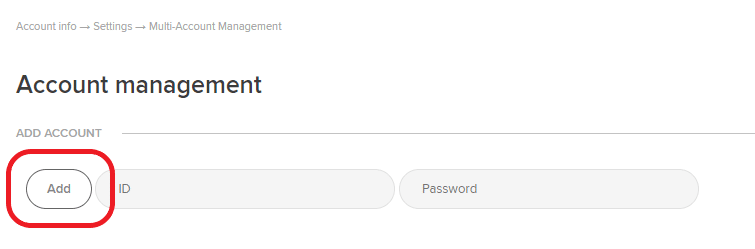
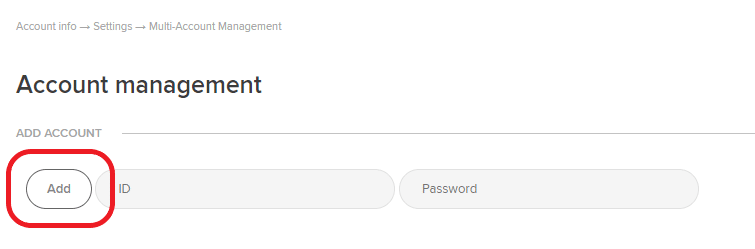
Clicking on the Delete button deletes the link to an account.


The created accounts appear by clicking on Account menu in the overlay under Main account → Accounts and can be filtered by account name and account ID. Switching between accounts is possible with a single click on the desired account.
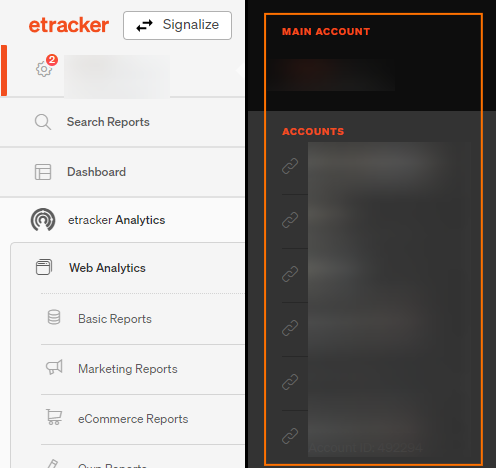
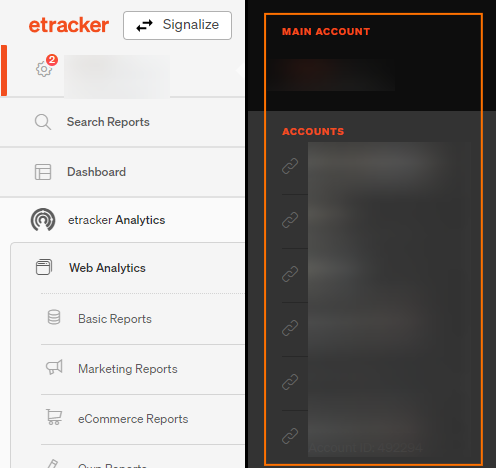
By saving the login data of the individual accounts, it is possible to conveniently switch between the accounts without having to log in multiple times. This allows an immediate and easy data comparison, as even the currently active report is kept when switching accounts.
Please note: The permissions Analyze, Analyze & Edit or Admin apply to all assigned multi-accounts.
Tip: For even more convenience, you can clone tabs to be displayed in a separate tab in the multi-account: