Power BI provides advanced visualisation and business intelligence capabilities for your valuable web analytics data. In addition, you can use Power BI to connect your tracking data with other data on customers, products or campaigns, derive insights and share it with others.
To import your etracker Analytics data via the web service interface (REST Report API), you only need to follow these 5 steps.
Requirements
- To use the etracker Rest Report API, you need an etracker Analytics Enterprise Edition.
- In order to create an Access Token for authentification, administrator rights are required, which are reserved for the main user.
Step 1: In the Power BI desktop application, click on Get data.
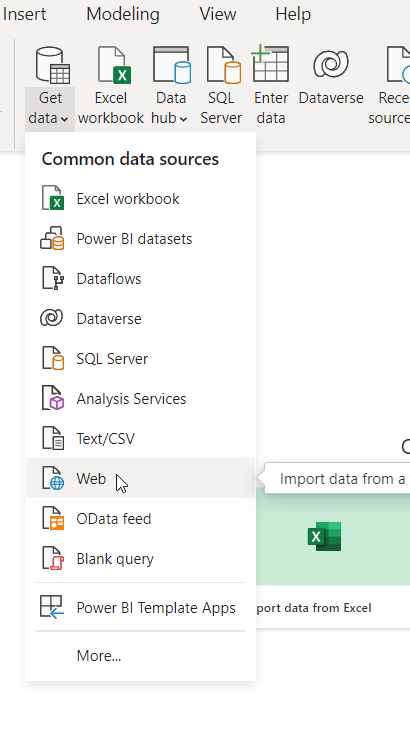
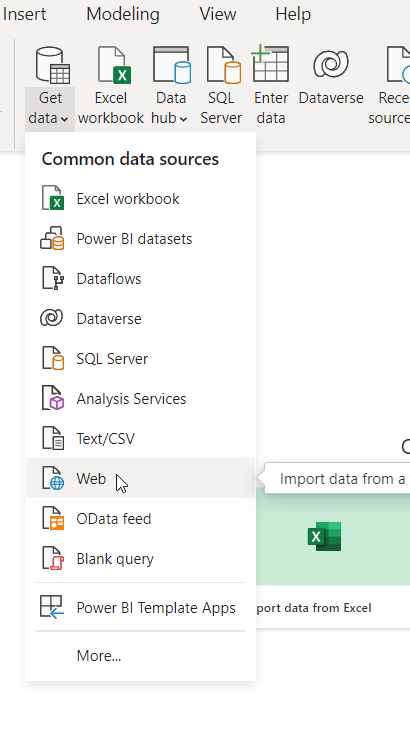
Step 2: Click on Advanced.
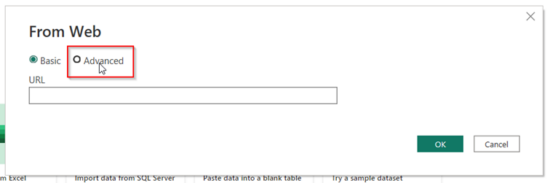
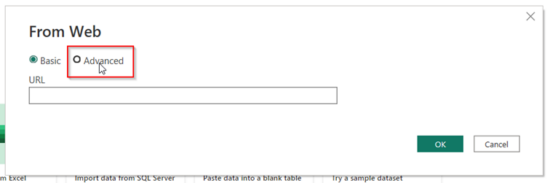
Step 3: Enter the name X-ET-Token in the left input field for the HTTP request header parameters and in the right input field the value of the Access Token you created for the etracker REST Report API.
This is how you create an Access Token for the REST Report API.
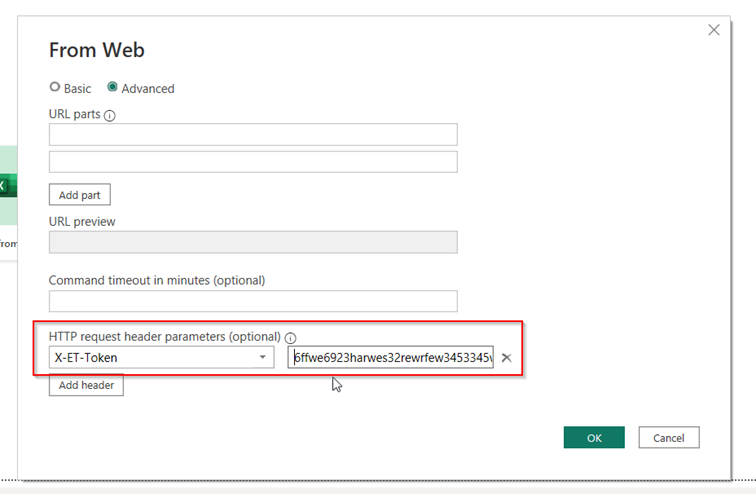
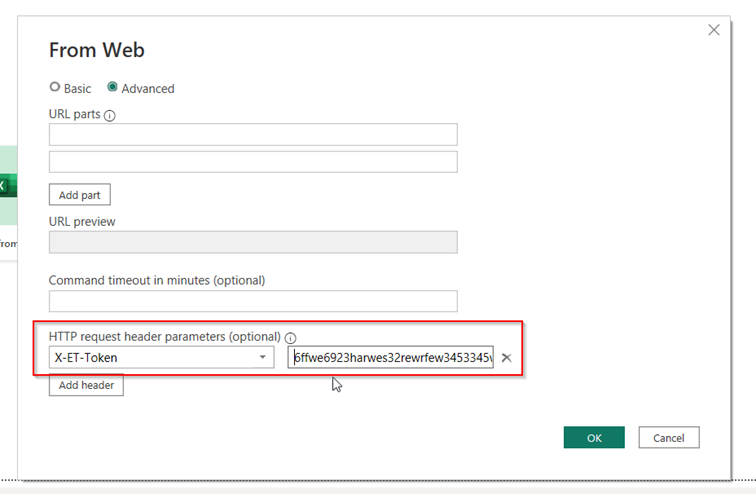
Step 4: Enter the URL for the REST call in the URL parts field.
Structure of the URL for REST calls.
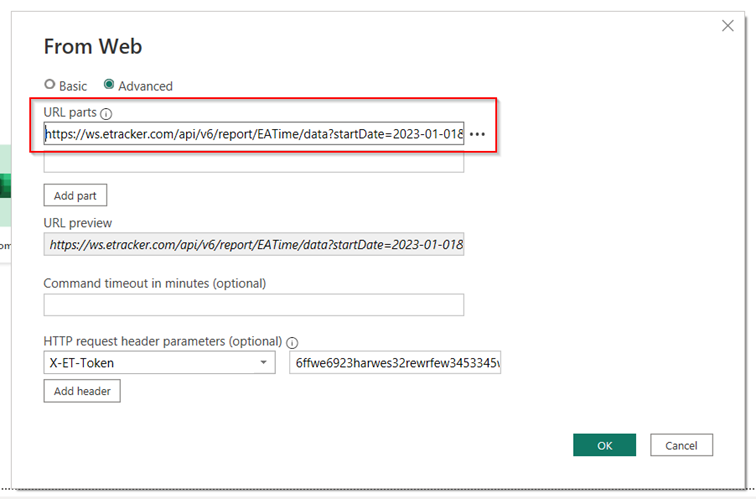
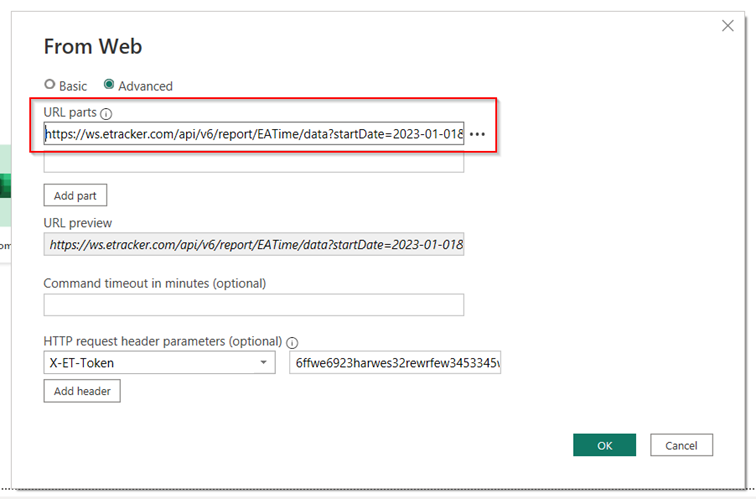
Step 5: Click the OK button to import the data. Done!