Two dimensions are available in etracker analytics to group sources of origin: medium and channels.
The medium dimension is assigned using the standard origin grouping and the associated campaign link parameter. The following standard assignments are set up:
| Medium | Beschreibung |
|---|---|
| Type-In | Direct calls without referrer or campaign parameters, where visitors access the website by entering the URL or via a saved link. |
| SEO | Website visits via organic search from Google, Safari, Bing, Firefox, Edge, etc. If the links of search engine ads are not provided with UTM or etracker campaign parameters, ad links are also managed under SEO. |
| SEA | The assignment of links from the „paid search“ requires that the ads are provided with campaign parameters. For Google Ads, the field „Suffix field of the final URL“ should be used for this. In Microsoft Ads, the field is also called „Suffix field of the final URL“. |
| Social media | Access via links from social networks. If ads are placed on Facebook, Instagram, TikTok, etc., “Social ads” can be used as a medium, for example, to differentiate between organic and paid traffic from social networks at medium level. |
| Link/Referrer | Links from other websites, meaning external links to your own website. It is important that all internal domains are entered under Settings → Integration → Account → Data filtering → Referrer exclusion. |
To create your own user-defined grouping, especially for organic sources of origin, automatic assignment rules can be set up using the channelgrouping function. This does not change the standard grouping under Medium, but adds entries to the dimension Channel. Both dimensions can be used in reports and even combined with each other.
Proceed as follows:
- Open Settings → Integration → Account → Data enrichment → Channelgrouping.
- Assign a name for the channel to be created.
- Assign a medium or a referrer to the channel by selecting the desired entry from the list that opens.
- Use the Add button to create further assignment pairs for existing or new channels. When assigning several media or referrers to a user-defined channel, please make sure that the channel name is spelled the same way.
- Click on Save changes to save the assignment pairs and activate them at the same time.
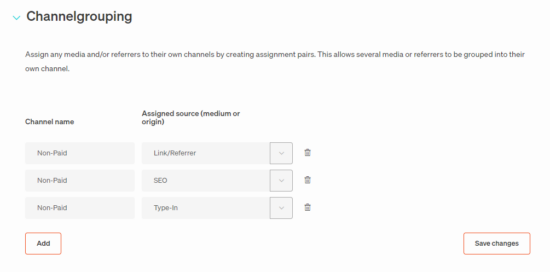
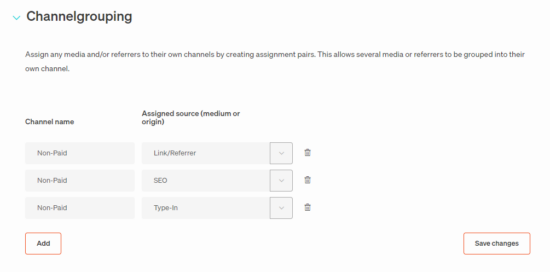
As soon as users access the website via a medium or referrer set up in the assignment pairs, the accesses are automatically assigned to the respective channel based on rules. To evaluate this, open the Medium report, for example, click on Select dimension, activate the Channels dimension and click on Apply.
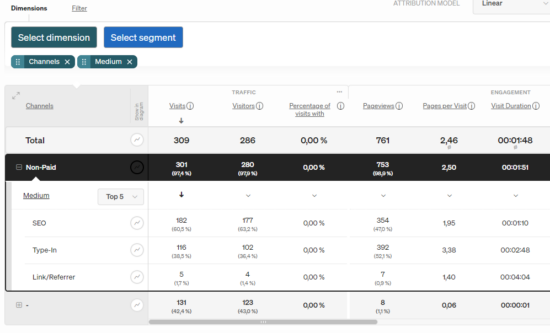
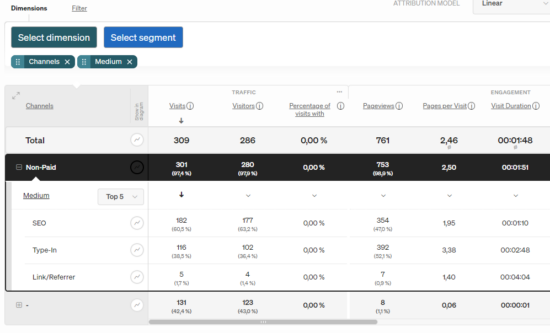
Optionally, you can drag the Channels dimension to the left to the front position and save the configuration using the button with the floppy disk symbol at the top right next to the time period selection.