The REST Report API is available in the etracker Analytics Enterprise Edition. To use it, a so-called access token is necessary. You can create this as administrator/(main)user in the etracker account under Settings → Account → Integrations.
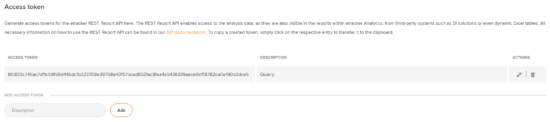
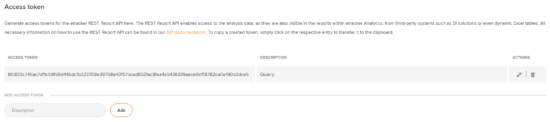
Note:
In order to protect your privacy and prevent unauthorised use of the etracker Web Services API, you should keep the access token confidential.