Important change for the evaluation of conversions
by Olaf Brandt
There are three ways to measure a conversion in etracker analytics:
- Orders as lead or sale (purchase), which in turn are recorded via
- eCommerce event (manually integrated or via a store plugin) or
- Parameters in the tracking code.
- Conversion processes (formerly website goals) that can be created in etracker analytics from recorded page views and events or engagement thresholds under Settings → Conversion processes.
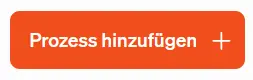
- Conversion actions that can be configured in the etracker tag manager with page views or element clicks as triggers.
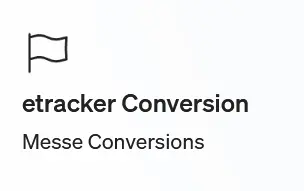
This provides maximum flexibility to evaluate the performance of the website and thus of onsite and campaign measures.
Speaking of evaluation: Up to now, the different types of conversion mentioned above have been presented in different key figures and metrics. This could lead to rather unwieldy reports with many columns.
But hooray: This has now come to an end! All conversion metrics were merged into a uniform group of metrics with conversion number, conversion value and conversion rate.
By default, all conversions are taken into account here. If only certain conversions are to be included in the key figures, click on Conversions and select attribution model above the report table on the right.
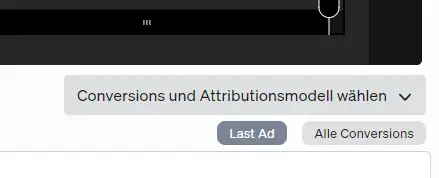
In the menu that opens, select the desired conversions and click on Done.
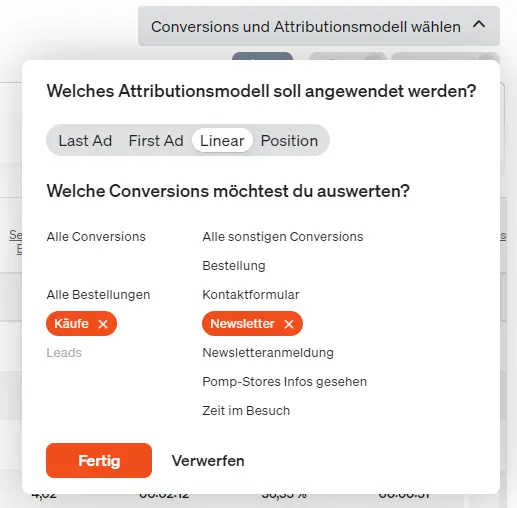
The conversion selection is displayed below the button. Individual conversions can also be removed directly from the report by clicking on the X.
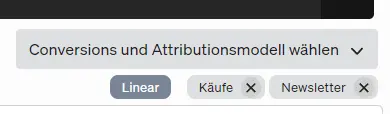
A breakdown by the individual selected conversions can be made either via the Conversion name dimension in the respective report or by default in the special Conversions report:
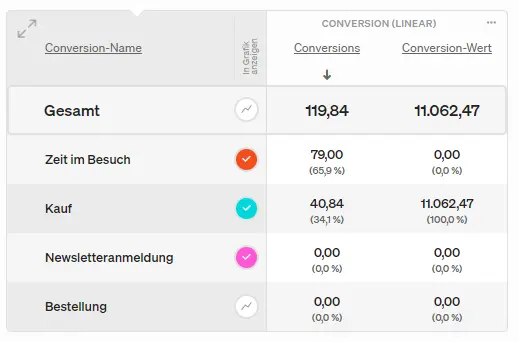
The eCommerce reports naturally still have the usual order figures.
Please check whether existing e-mail reports should be adapted. If orders via purchases and checkout process appear twice as conversions in reports or processes do not appear under conversions, simply edit the corresponding conversion process and adjust the setting Measure process as conversion.
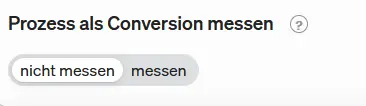
Regardless of possible checkout processes: Please check whether the setting “Measure process as conversion” is configured as desired for the conversion processes you have created.
Merging the conversion metrics with the new conversion selection makes it much easier to evaluate success and thus facilitates optimization.
Conversion consolidation and use of the etracker report API
The following key figures are no longer required with the merging of the conversion key figures in the reporting interface and have therefore been discontinued:
| Name in der API | Name im Reporting |
|---|---|
| “page_rating_value” | Page Value |
| “area_rating_value” | Area Value |
| “rdi_order_count” | Bestellungen (LAD) |
| “rdi_order_count_af_first_ad” | Bestellungen (FAD) |
| “rdi_order_count_af_linear” | Bestellungen (LIN) |
| “rdi_order_count_af_position” | Bestellungen (POS) |
| “rdi_order_count_af_onsite” | Bestellungen (ONS) |
| “rdi_order_count_new_to_lead_af_last_ad” | Leads (LAD) |
| “rdi_order_count_new_to_lead_af_first_ad” | Leads (FAD) |
| “rdi_order_count_new_to_lead_af_linear” | Leads (LIN) |
| “rdi_order_count_new_to_lead_af_position” | Leads (POS) |
| “rdi_order_count_new_to_lead_af_last_ad_to_clicks_conversion” | Klick-Lead Konversion (LAD) |
| “rdi_order_count_new_to_lead_af_first_ad_to_clicks_conversion” | Klick-Lead Konversion (FAD) |
| “rdi_order_count_new_to_lead_af_linear_to_clicks_conversion” | Klick-Lead Konversion (LIN) |
| “rdi_order_count_new_to_lead_af_position_to_clicks_conversion” | Klick-Lead Konversion (POS) |
| “rdi_order_count_new_to_sale_af_last_ad” | Sales (LAD) |
| “rdi_order_count_new_to_sale_af_first_ad” | Sales (FAD) |
| “rdi_order_count_new_to_sale_af_linear” | Sales (LIN) |
| “rdi_order_count_new_to_sale_af_position” | Sales (POS) |
| “rdi_order_count_new_to_sale_af_last_ad_to_clicks_conversion” | Klick-Sale Konversion (LAD) |
| “rdi_order_count_new_to_sale_af_first_ad_to_clicks_conversion” | Klick-Sale Konversion (FAD) |
| “rdi_order_count_new_to_sale_af_linear_to_clicks_conversion” | Klick-Sale Konversion (LIN) |
| “rdi_order_count_new_to_sale_af_position_to_clicks_conversion” | Klick-Sale Konversion (POS) |
| “rdi_order_revenue_new_to_lead_af_last_ad” | Lead-Umsatz (LAD) |
| “rdi_order_revenue_new_to_lead_af_first_ad” | Lead-Umsatz (FAD) |
| “rdi_order_revenue_new_to_lead_af_linear” | Lead-Umsatz (LIN) |
| “rdi_order_revenue_new_to_lead_af_position” | Lead-Umsatz (POS) |
| “rdi_order_revenue_new_to_sale_af_last_ad” | Sale-Umsatz (LAD) |
| “rdi_order_revenue_new_to_sale_af_first_ad” | Sale-Umsatz (FAD) |
| “rdi_order_revenue_new_to_sale_af_linear” | Sale-Umsatz (LIN) |
| “rdi_order_revenue_new_to_sale_af_position” | Sale-Umsatz (POS) |
| “order_conversion_rate” | Konversionsrate |
| “order_conversion_rate_simplekf” | Konversionsrate / Besucher (LAD) |
| “order_conversion_rate_af_first_ad” | Konversionsrate / Besucher (FAD) |
| “order_conversion_rate_af_linear” | Konversionsrate / Besucher (LIN) |
| “order_conversion_rate_af_position” | Konversionsrate / Besucher (POS) |
| “order_conversion_rate_af_onsite” | Konversionsrate / Besucher (ONS) |
| “order_conversion_rate_per_visit” | Konversionsrate / Besuch (LAD) |
| “order_conversion_rate_per_visit_af_first_ad” | Konversionsrate / Besuch (FAD) |
| “order_conversion_rate_per_visit_af_linear” | Konversionsrate / Besuch (LIN) |
| “order_conversion_rate_per_visit_af_position” | Konversionsrate / Besuch (POS) |
| “order_conversion_rate_per_visit_af_onsite” | Konversionsrate / Besuch (ONS) |
| “rdi_order_revenue” | Umsatz (LAD) |
| “rdi_order_revenue_af_first_ad” | Umsatz (FAD) |
| “rdi_order_revenue_af_linear” | Umsatz (LIN) |
| “rdi_order_revenue_af_position” | Umsatz (POS) |
| rdi_order_revenue_af_onsite | Umsatz (ONS) |
With the exception of the Process Conversion report (CCRdiWebsiteTargetEnhanced and CCRdiWebsiteTarget), these key figures are also obsolete and have been discontinued:
"kunique_target_achievements""unique_target_achievements_first_ad""unique_target_achievements_last_onsite""unique_target_achievements_linear""unique_target_achievements_position"
If you have any questions or confusion regarding this important changeover, please contact our Customer Service. We are happy to help and ensure that no conversion is lost!
Stay barrier-free: Design cookie banners with the etracker consent manager
Taking a relaxed approach to the new consent management regulation

