The form analysis enables the evaluation of forms down to field level. If forms are part of multi-stage processes, the individual process steps should also be configured and evaluated as Conversion funnel (also known as funnel analyses). If, on the other hand, only the sending of a form is to be measured, tracking via events or conversions is recommended, e.g. via the etracker tag manager.
Tracking form fields helps to improve the user-friendliness of forms and thus the conversion rate. Among other things, it is possible to find out which form fields are filled in most often and which are filled in least. It is also possible to determine which fields lead to abandonment or errors. Although many checkout processes in stores are now highly standardized, there is often potential to increase the user experience and conversion rate by optimizing forms for very extensive applications and the like. The use of form (field) analysis is therefore recommended here.
Prerequisites:
- To be able to analyze form field interactions, you need an etracker analytics Pro or Enterprise Edition.
- In order for form field interactions to be measured, corresponding events must be integrated into the forms. To the integration instructions.
To evaluate your form interactions, open the form analysis report under UX Analytics → Analysis → Form Analysis. The form name dimension is displayed by default. Additional form dimensions can be added by clicking on the Select dimension button.
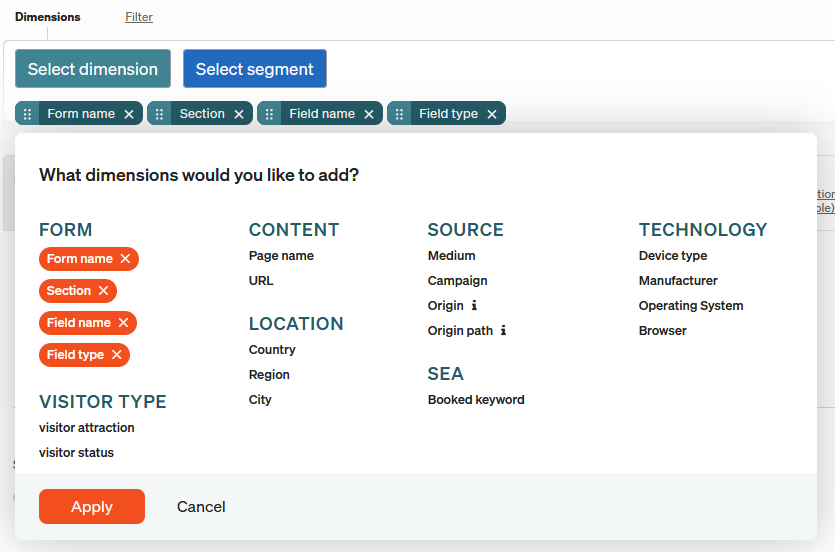
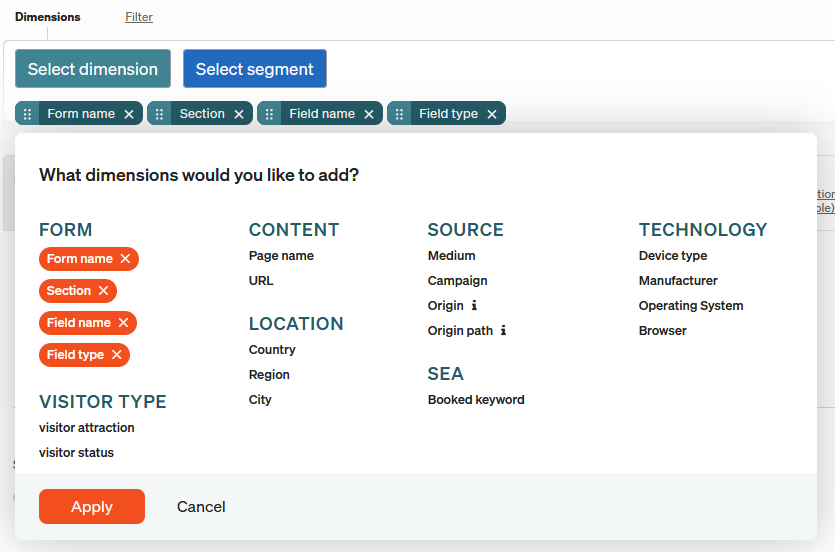
These form dimensions are available:
Form name
Represents a form on the website. The value is passed as the second parameter each time etform.sendEvent is called.
Section
Represents a unique part of a form, e.g. a tab to be edited or a page of a multi-page form. The value is passed as the value of the sectionName field of the object in the third parameter.
Field name
Represents a single form field, e.g. a single text field. The value is specified in the name property of a field object.
Field type
Represents the type of an individual form field, e.g. dropdown, text or selection. The value is specified in the type property.
The following key figures are available in the report in addition to the traffic key figures:
Form impression
The number of formView events sent by the customer.
This key figure is explicitly incremented when a formView event is sent.
This key figure is implicitly incremented if no formView event is submitted, but other events are submitted for this form for the first time (e.g. formFieldView). An implicit count only takes place once during a session, unless the user calls up another form in the meantime.
If the user switches between forms, a new count takes place at the next event. The sending of
etForm.sendEvent('formFieldsView', contact form,
{
'sectionName': 'Contact information',
'sectionFields':
[
{'name': 'salutation', 'type': 'radio'},
]
}
);
etForm.sendEvent('formView', 'order form');
etForm.sendEvent('formView', 'contact form');
generates two form impressions for the contact form and one for the order form.
A session change between the calls of a form increases the number of form impressions.
Interaction (unique)
The unique interactions with a field / form per visit.
Interaction (multiple)
All interactions with a field / form.
Error
The number of errors with a field / form.
Conversion
Number of successfully submitted forms.
Conversion rate
Number of successfully submitted forms per visit.
Note: How to integrate form analysis can be found here.