In etracker Analytics, you can compile your own reports according to your wishes and ideas and permanently set up individual reports with their own names as onsite or offsite reports in the system. The data in the “My Reports” section are also available retroactively.
My Reports allow the free compilation of segments and key figures.
The conversion timeframe will always be set automatically in the report
for the selected timeframe. The attribution model for the report can be
selected flexibly.Note:
If you would like to use an onsite report, it is necessary to transfer
the campaign parameters accordingly as onsite parameters. You can find
detailed instructions here.
Proceed as follows:
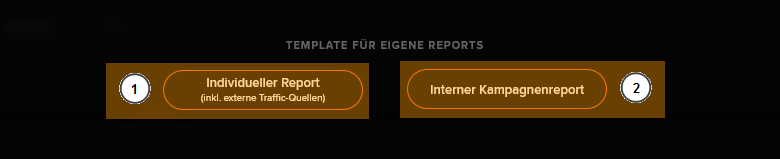
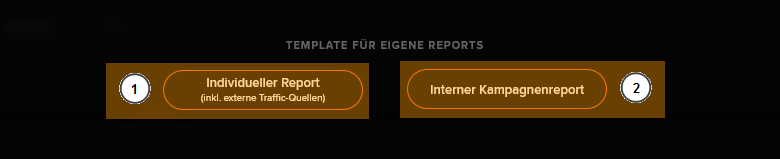
Under My Reports, select whether it is an individual report for external campaigns (1) or an onsite report (2).


Using the Add (1) button, select up to six segments (2) which the report should contain.
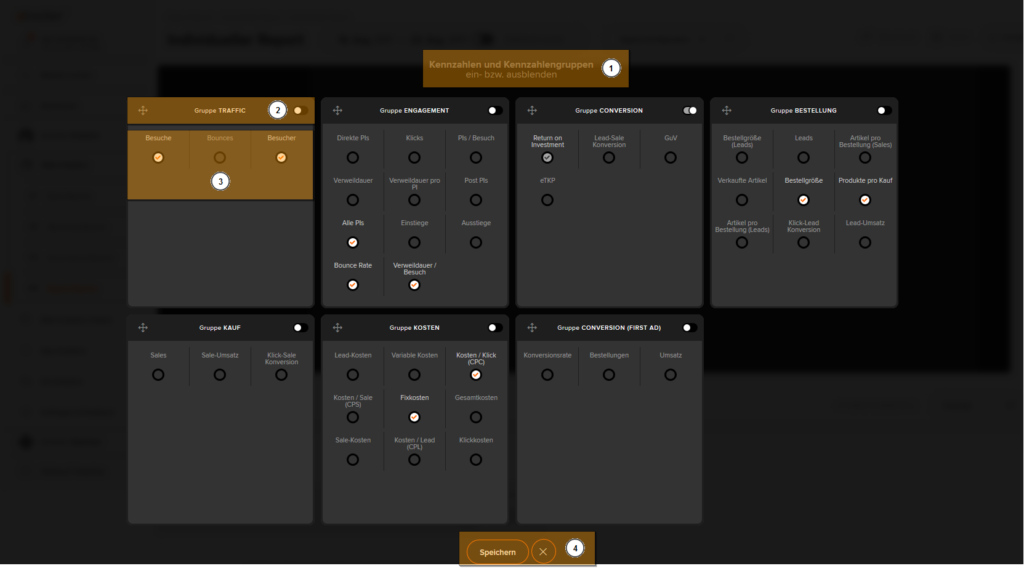
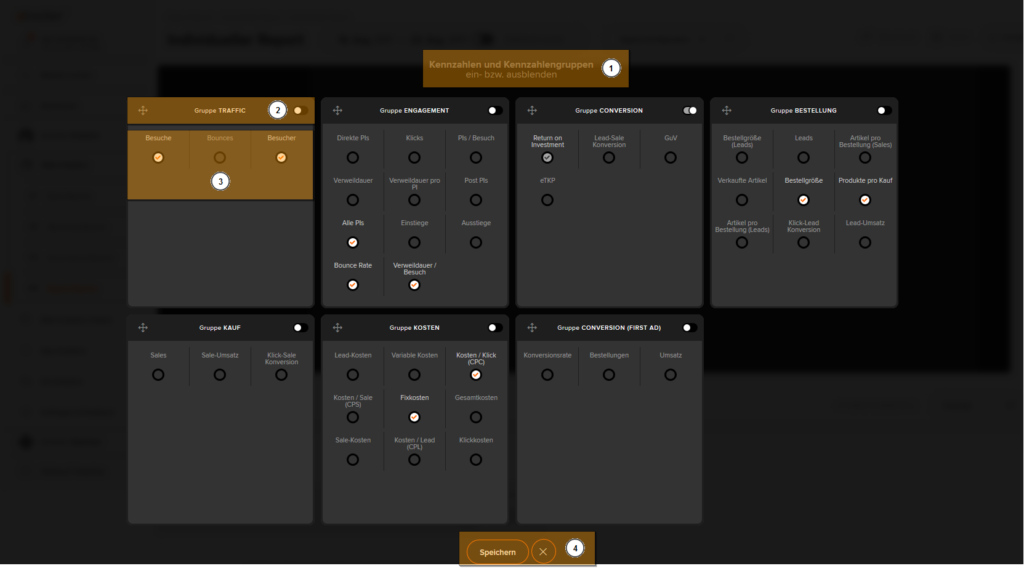
Using the Add key figures and key figures groups point (1), you can select as many key figures or entire key figures groups as you like for the report (3). Then click on Save (4). The key figures groups must be activated prior to this using the sliders (2) so that key figures can be selected.


To save the created report, click on the Disk symbol over the graphic (1).


Give your report a title under Name (1) and specify under Timeframe (2) the default time progression which should appear when you open My Reports.
Click on Save. The report is now available in the report overview.
Note:
You can conveniently customise, edit or even remove your reports at any time. The corresponding data is always generally available retroactively too for changes. You can select the attribution model for your report at any time via the selection menu to the top right of the table. It does not need to be specified beforehand.