You can access the settings of your etracker account after logging in by clicking on the top menu item with the gearwheel symbol.
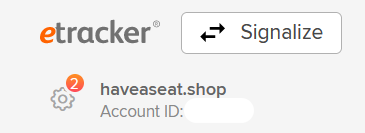
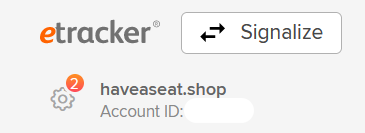
Account settings
Account domain
Settings → Account → Account domain
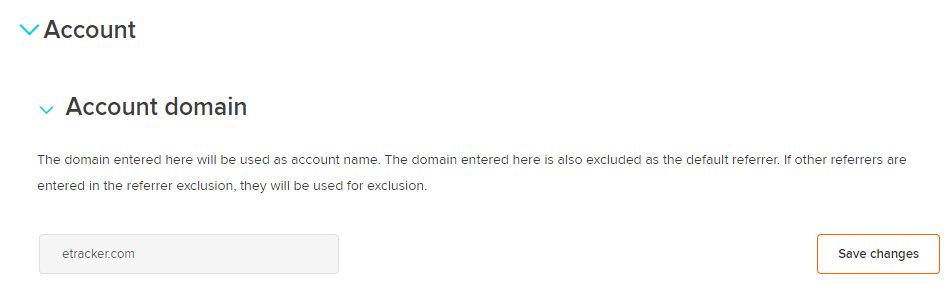
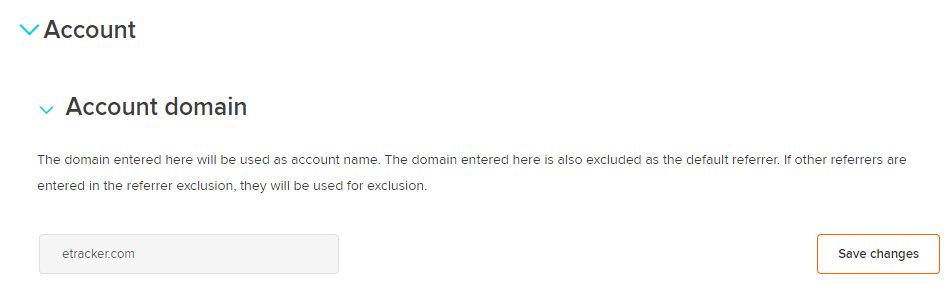
The domain entered here is used as the account name and is excluded as default referrer.
Referrer exclusion
Settings → Account → Data filtering → Referrer exclusion
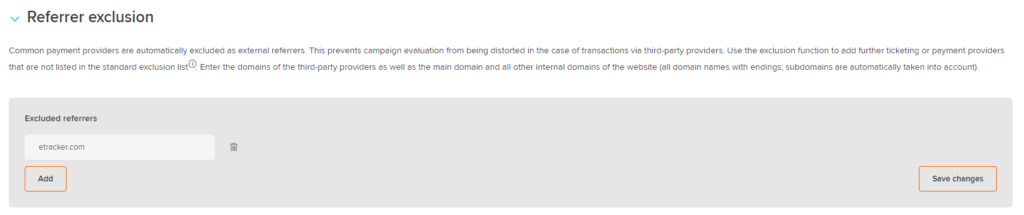
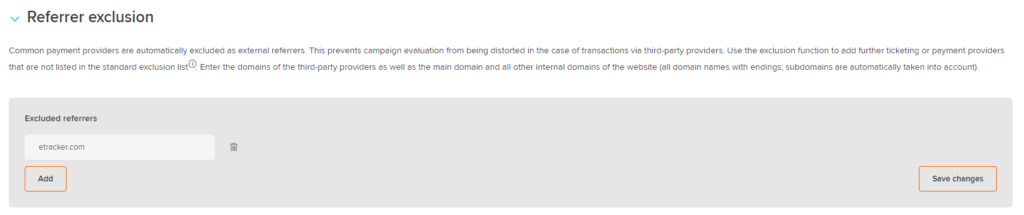
Specify here the main domain and all other internal domains of the website (all domain names with endings; subdomains are automatically included) that should be excluded from the collection as external origin sources.
Common payment providers are automatically excluded as external origin sources. This prevents the campaign evaluation from being distorted in the case of transactions via third-party providers. Use the exclusion feature to add ticketing or payment providers that are not included in the default exclusion list.
Block IP
Settings → Account → Data filtering → Block IP
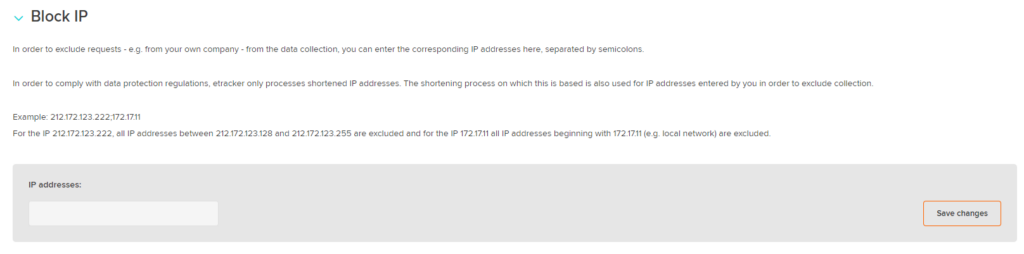
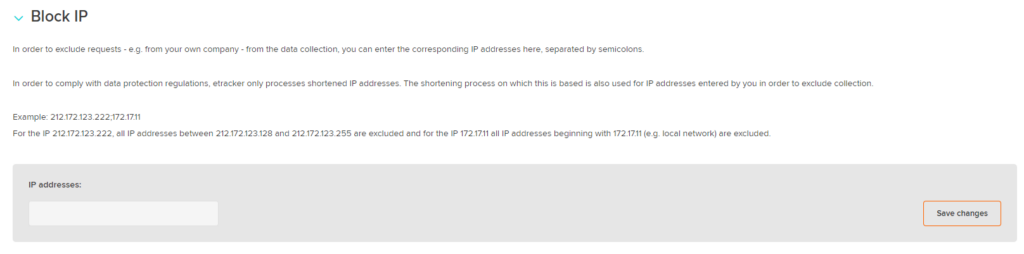
To prevent internal accesses from being recorded in etracker reports, IP ranges can be excluded from counting. To do this, simply specify one or more IP addresses separated by semicolons. Due to data protection regulations, etracker only processes shortened IP addresses, which is why the filter option only includes three blocks. If the specified IP range also excludes external accesses, the data processing can be objected by using the objection function in the data protection notice in order to exclude internal accesses.
Automatic Tracking
Automatic Tracking registration of page names
Settings → Account → Automated tracking → Automated registration of the page name
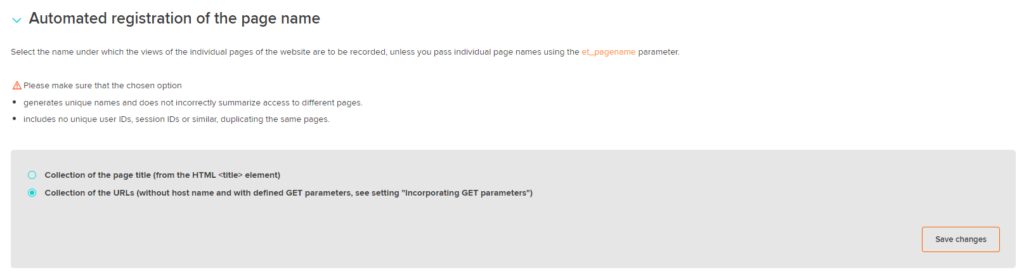
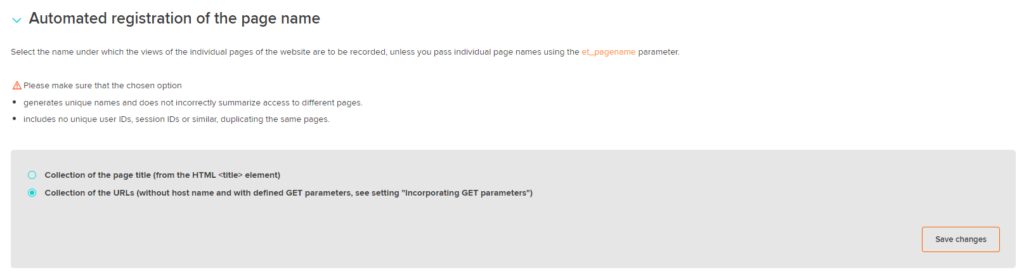
Page names are captured via the et_pagename parameter. If this is not set, the page title is automatically captured as the page name or alternatively the URL in the default setting.
Automated area detection
Settings → Account → Automated tracking → Automated area detection
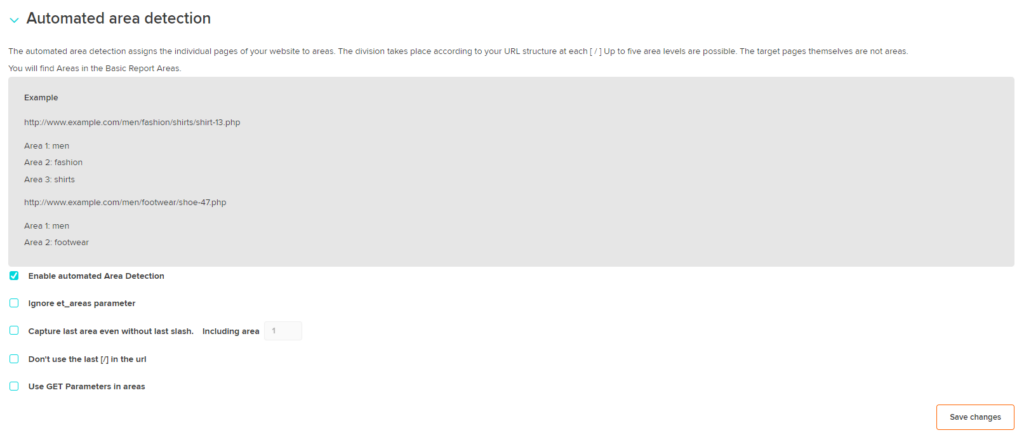
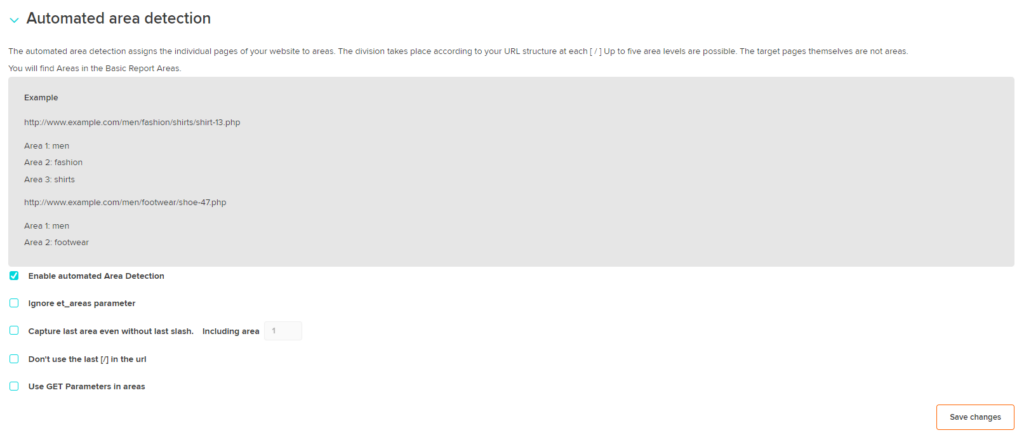
Areas include multiple pages. This is especially useful for large websites with many pages. The areas are defined by the et_areas parameter. If et_areas is not set, the sections are automatically captured based on the URL structure of the website.
Automated tracking of events
Settings → Account → Automated tracking → Automated tracking of events
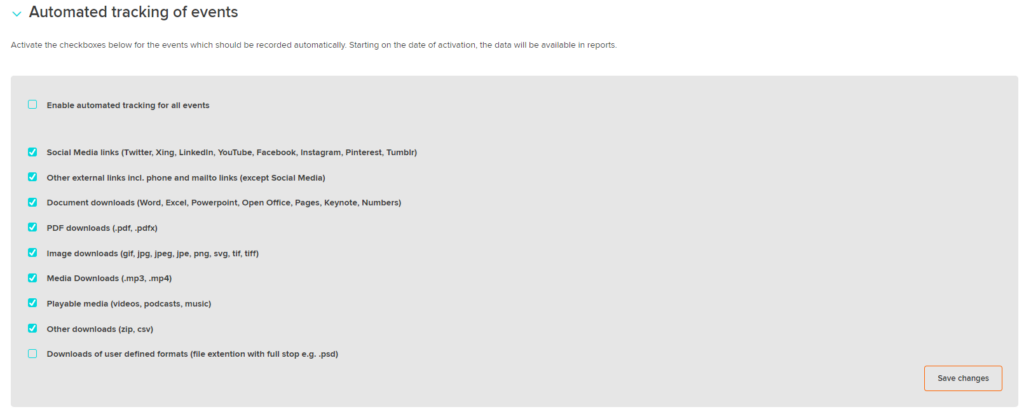
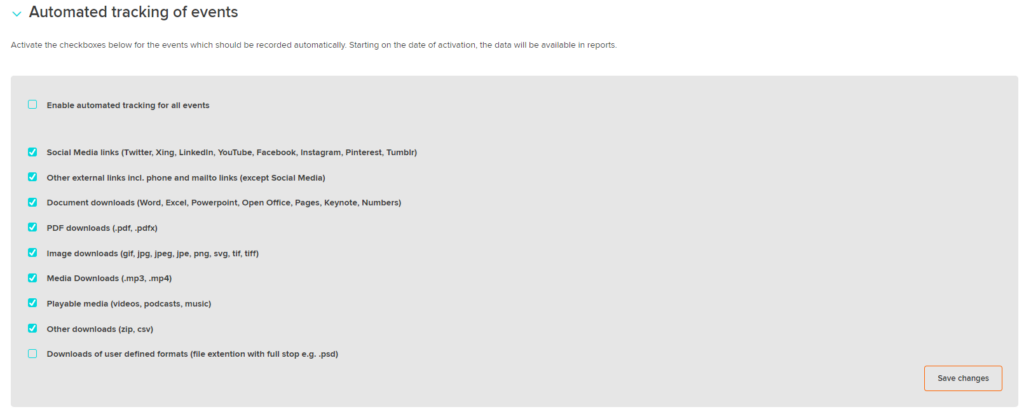
For automatic capture of clicks on external links including social media links and downloads of documents and images, the necessary settings can be made here or even formats for automatic capture can be defined.
Automated site search
Settings → Account → Automated tracking → Automated tracking of site dearch & configuration
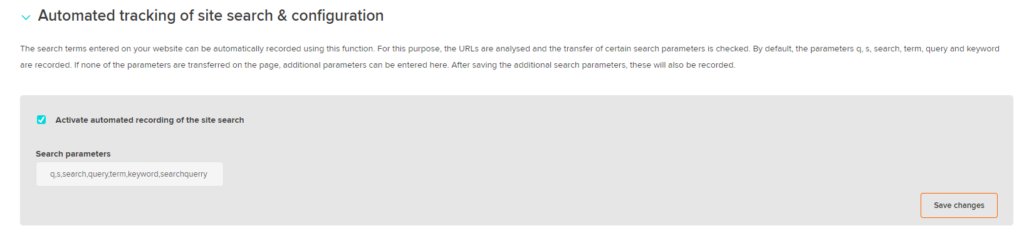
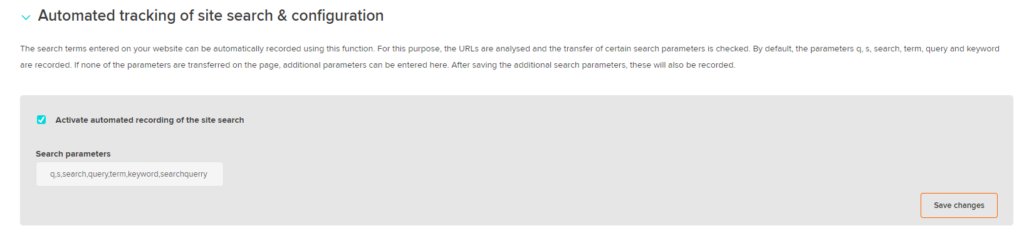
The entered search terms on the website can be captured automatically by this function. For this purpose, the URLs are analyzed and the passing of certain search parameters is checked. By default, the parameters q, s, search, term, query and keyword are recorded. If none of the parameters are passed on the page, additional parameters can be entered here. After saving, these will also be recorded.
Mapping of Google and Piwik Pro campaign parameters
Settings → Account → Automated tracking → Mapping of Google and Piwik Pro campaign parameters


Links with campaign parameters from Google Analytics or Piwik Pro can be automatically matched in etracker. The recording takes place directly after activation.
User Management
Settings → User management
An account can be used by multiple users. Users can be added, changed and deleted under Settings → User management. The associated access authorizations are determined via the authorization profiles. The roles Analyze or Analyze & Edit as well as Admin are available for differentiation. If required, it is also possible to define here for the authorization profiles to which linked accounts access is granted.