Conversion funnels can be the completion of processes (e.g. orders), which a visitor to your website performs. Here, the visitor must open individual pages of the website which describe the process steps.
Examples of conversion funnels:
- Create query
- Order newsletter
- Order in Online Shop
- Registration
- Make application (to authorities)
- Book journey
In the Conversion funnels report under Basic Reports → Content you can determine how many visitors discontinued the process and where; provided they have defined a conversion funnel.
Creating Conversion funnel
With the help of the wizard, which you reach via the gear wheel in the basic report selection behind Conversion funnels, you can create your conversion funnel. Click on the Add funnel button to define a new conversion funnel. The procedure in the wizard is then as follows:
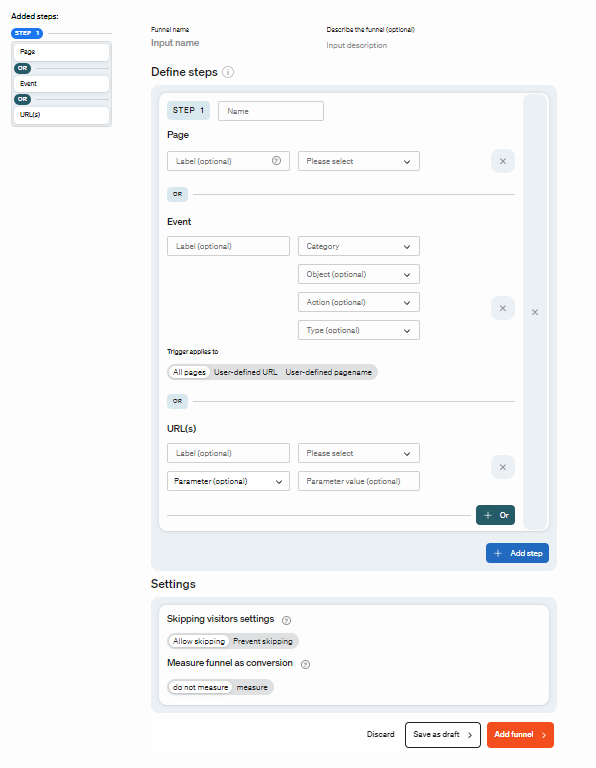
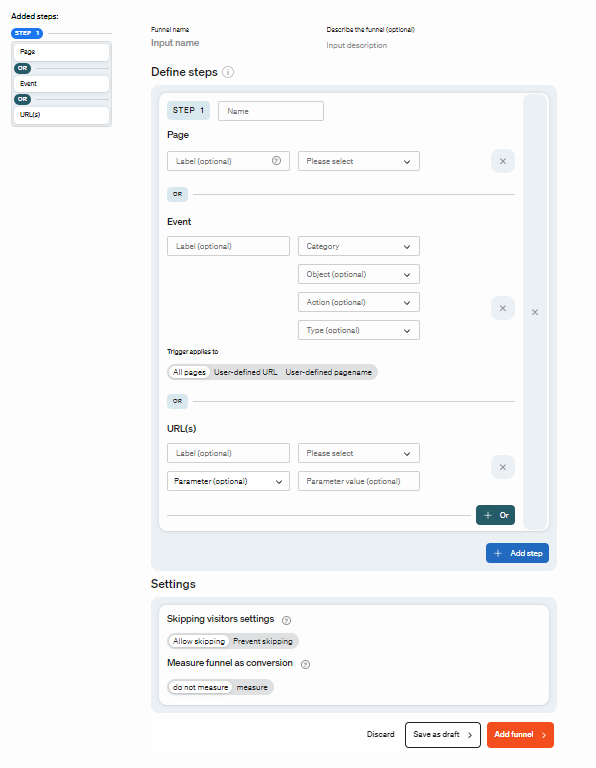
- Select a template Select the process you want to measure. Depending on which template type you have selected, a predefined conversion funnels is suggested.
- Define steps and pages To define a page as a trigger in the conversion funnel, enter the page name in the input field “Please select” right of the input field “Label” or select an existing page from the drop-down list. The “et_pagename” parameter is prioritised as the page name, followed by the <Title>-tag of the page. Name the step in the “Name” input field. This name is displayed in the conversion funnels report when you add the “Trigger” segment (the combination of pages / events / URLs) or “Page”.A page used in one website target process cannot be used in another conversion funnel. For more information on pages names check: Pagenames (https://www.etracker.com/en/support/setting-parameters/basic-integration/pagenames-et_pagename/)
- Define steps and events It is also possible to define an event as a trigger in the conversion funnel. To do this, enter the event attributes of the event in the input fields “Object” and “Category”. If available, also enter the event attributes “Type” and “Action”. Enter a name in the input field “Label”. This name or label will then appear in the conversion funnel when you add the segment „trigger“ (the combination of pages / events / URLs) or „Event“.An event used in conversion funnels cannot be used in another conversion funnel. For more information on how to implement events on your website, click here (https://www.etracker.com/en/support/event-tracker/).
- Define steps and URLs URLs or a URL pattern with wildcard can also be defined as triggers. In the “Please select” input field, enter the URL that you want to use (e.g. http://www.YourWebsite.com). You can also use a wildcard in the URL (e.g. http://www.YourWebsite.com/area1/* to include all URLs starting with http://www.YourWebsite.com/area1/). Name the step in the “Label ” field. This is also the name that is displayed in the website targets report when you add the Trigger segment (the combination of pages / events / URLs).You can also use parameters. Enter the parameter in the “Parameter (optional)” field and the parameter value in the “Parameter value (optional)” field. For example, a parameter can be “Colour” and the value “Red”. You can also use a wildcard (*) in the “Parameter value (optional)” field. Several parameters and parameter values can be used in one step. Only parameters entered in “Incorporating GET parameters” can be used. You will find the list under Account info → Settings → Account → Incorporating GET parameters. More information on parameters can be found here (https://www.etracker.com/docs/integration-setup/tracking-code-sdks/tracking-code-integration/parameter-setzen/). A URL in one conversion funnel cannot be used in another conversion funnel. Note that URLs that are covered by a wildcard also can no longer be used in another conversion funnel. For example, if you have defined http://www.Yourwebsite.com/area1/* in one process, the page http://www.YourWebsite.com/area1/area2/ can no longer be used in another target process either.
Note: After activating the project via the button “Save and measure” at the bottom of the page, you can no longer edit the number of steps, the pages, events or URl(s). However, you can save the process at any time and continue editing it later as long as the project has not been activated. You can also view, end, duplicate or delete a process. Please note that you can only use the same page, url and event once in your active projects.
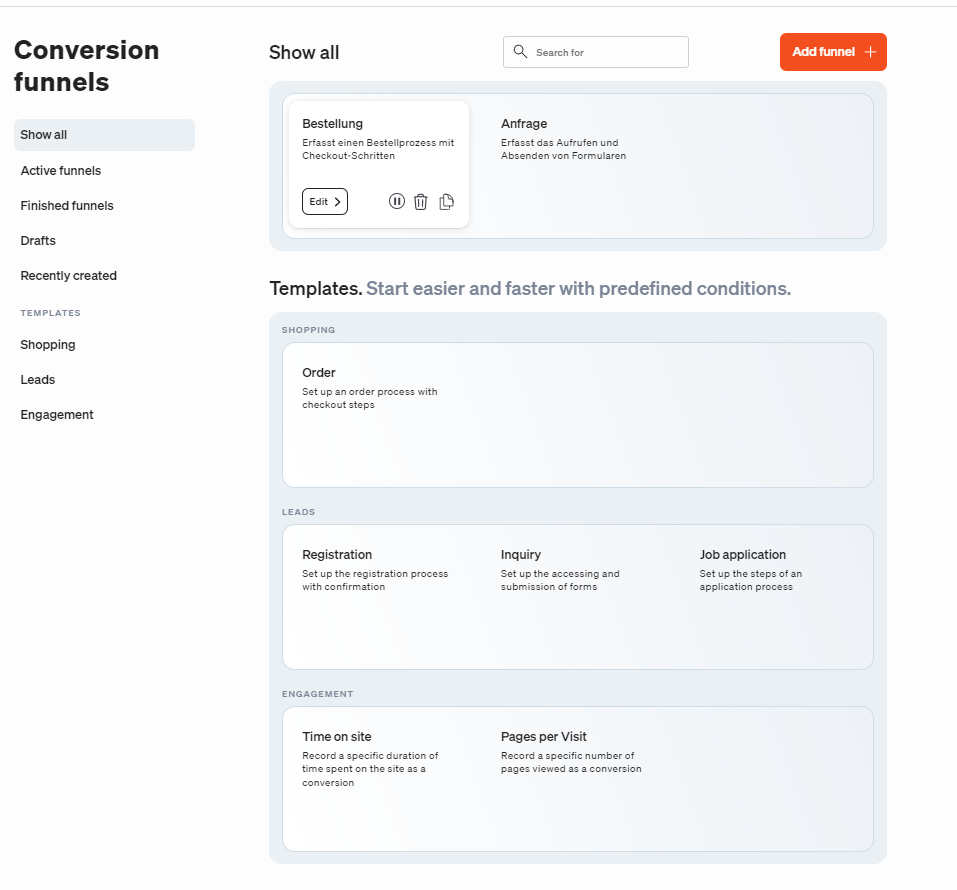
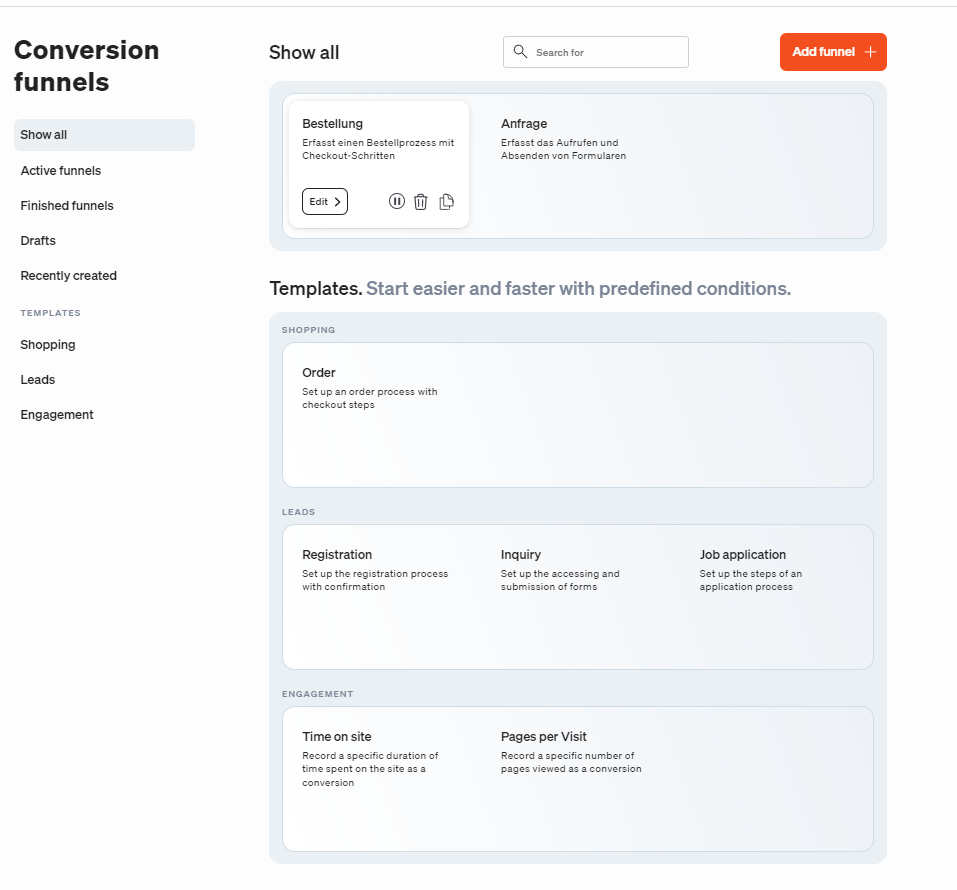
The Conversion funnels Report
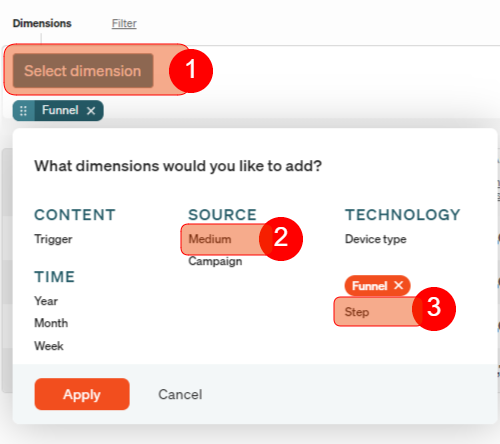
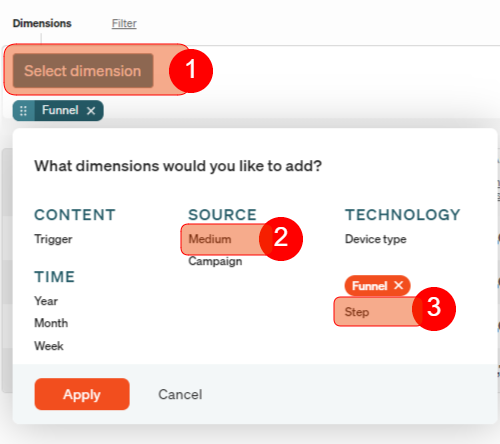
Under Basic Reports → Content → Conversion funnels the table in the first column shows you a list of all the conversion funnel you have defined. Click on Add (see 1) and select the Step segment (see 2) in order to view the individual process steps. In the table, you can read how successfully your conversion funnel are being reached. In order to evaluate the conversion funnel by campaign or medium as well, activate the corresponding attributes via segmentation (see 3).
The table consists of the following key figures:
| Key figure | Description |
|---|---|
| Conversion rate | Conversion rate of the person who discontinued and skipped. Calculation at step level: Number of people who discontinued and skipped the step / Number of people who discontinued and skipped the conversion funnel. Calculation at page level: Number of people who discontinued and skipped the page / Number of people who discontinued and skipped the step. |
| Visitors | Number of visitors in reference to the process or page. These visitors are identified uniquely by their user ID (unique visitors). This means a visitor is identified as a repeat visitor over a long period of time and thus counted just once, even if they have gone through the conversion funnel on multiple occasions. So if individual days in a timeframe are considered, then the visitor will be counted and identified once a day. If the entire timeframe is considered, the visitor will also be identified once. |
| Skipped | Number of visitors who have skipped a specific step or page. |
| Drop-outs | Number of visitors who discontinued the process after visiting the page. |
| Drop-out rate | Number of drop-outs divided by the number of visitors. |
| Target-reached | Number of visitors who arrived at the target in the last step. |